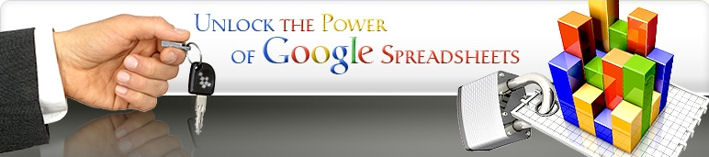Adding interactive analytics of your data to your website was never easier. Whether you’re sharing financial data, weather forecast or product comparisons, an interactive tool to navigate through the data gives your blog and website visitors much more than simple static tables of data.
Panorama Analytics can be embedded in your web site or blog just like YouTube videos. First, create a
Panorama Analytics gadget, connect and upload your data, and prepare the initial report or chart. Save it and use the “Embed” option under “Save” menu to get the embedding code.
Uploading Data From Your Excel or CSV File1. Login to iGoogle
2. Click “Add Stuff” or “Insert Gadget” and search for Panorama or look in the “Tables” category. There are two Panorama gadgets available, use the “Panorama Analytics” one. Or you can click on
this link and add the gadget to your iGoogle page.
3. Login inside the gadget with the same Google account you are using. That’s how we’ll authenticate and recognize you.
4. Choose the data source and upload some data. For example, it can be some Excel file with interesting data to analyze.
Uploading Data From Your Google Spreadsheet1. Login to Google Spreadsheets and open / create a spreadsheet with the data you want to analyze.
2. Once your data is ready, click insert and chose Gadgets.
3. Select the “Tables” menu on the left.
4. Click “Add to spreadsheet” below the “Analytics for Google Spreadsheet” gadget and follow the wizard to create your first interactive report
Customizing and saving your report5. Once there in the Panorama Analytics, interact and play with the data.
6. Once you have an interesting chart or view on your data, Save the view (from the main toolbar).
Generating the embedding code
7. From the same “Save” menu, use the embedding option to generate the embedding code. No need to understand HTML. Just set the size for the analytics component, give it a title and copy the HTML code to the right place in your website or blog post.
Security
Note the security mode. It’s your decision whether any anonymous visitor will be able to see the data or whether they are required to login with their Google account first.